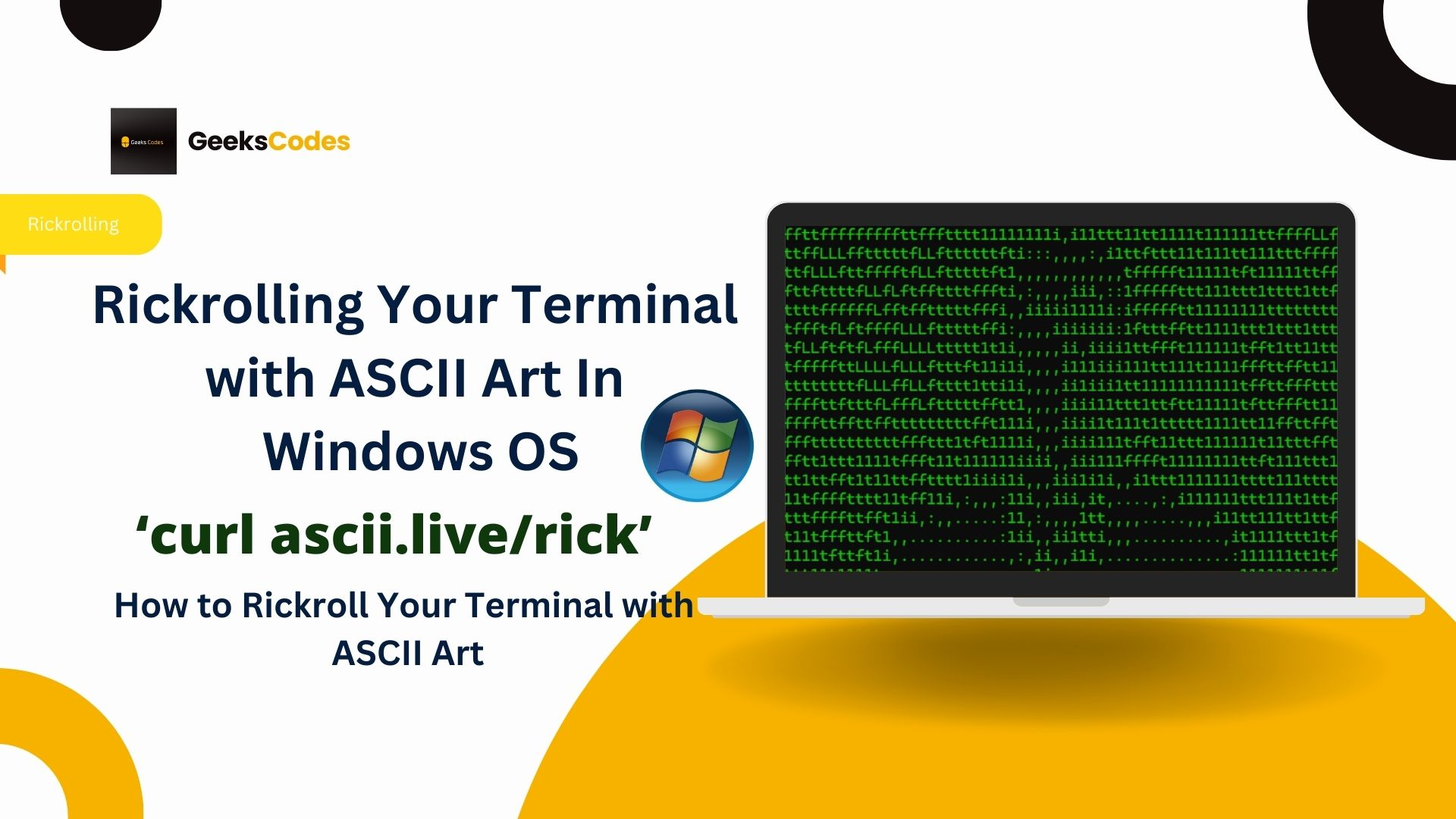Trick Out Your Terminal: From Dull to Dazzling (Mac Tutorial)
Are you tired of your boring, utilitarian terminal? Do you dream of a command line that's not just functional, but visually stunning? You're in the right place!
 |
| Trick Out Your Terminal From Dull to Dazzling Mac Tutorial |
While the default terminal application preferences offer limited customization, with a few simple steps, you can transform your macOS terminal into a snazzy, colorful window, complete with welcoming ASCII art. This tutorial is specifically aimed at Mac users with Homebrew installed. (Linux users, we assume your command-line prowess will help you adapt these steps!)
Ready to elevate your terminal experience? Let's dive in!
Step 1: Embrace the Fun with fortune
Let's start by adding a touch of whimsy to your terminal sessions.
- Open your Terminal application.
- Type the following command and press Enter:
brew install fortune - Once installed, type
fortuneand press Enter again. - Keep running
fortuneto discover a delightful array of quotes, proverbs, and witty remarks!
Step 2: Unleash a Rainbow with lolcat
Now, let's inject some vibrant color into your terminal output. We'll be installing lolcat, an awesome program that will make anything you type appear in a beautiful rainbow gradient.
- From your terminal, run this command:
brew install lolcat - Once
lolcathas installed, let's see the magic! Try combining it withfortune:
Prepare to be amazed by the colorful output!fortune | lolcat
Step 3: Ascend to ASCII Art Awesomeness!
This is where your terminal truly becomes a personalized masterpiece. We're going to make awesome ASCII art appear in your terminal every time you open a new window.
Sidenote: The Rad History of ASCII Art
ASCII art has been a staple since the dawn of the computer age (or, more precisely, 1966, when Bell Labs' Kenneth Knowlton created the first known ASCII art). Originally, it allowed images to be printed using characters before printers could handle actual graphics. While largely relegated to the "computer graphics graveyard" today, using it in your terminal is a serious nod to original tech culture – granting you approximately 1000 internet points. So there. 😉
This process is super simple! The "hardest" part will be choosing your favorite ASCII art.
- Pick Your ASCII Masterpiece: There are tons of resources online for ASCII art. My personal favorite is http://www.chris.com/ascii/. Explore the plethora of amazing ASCII art available!
- Case in Point:
|\ _,,,---,,_ ZZZzz /,`.-'`' -. ;-;;,_ |,4- ) )-,_. ,\ ( `'-' '---''(_/--' `-'\_)
- Case in Point:
- Navigate to Your Home Directory: Open your terminal and ensure you are in your home directory.
cd ~ - Reveal Hidden Files: Type the following command to see all files, including hidden ones (those preceded by a dot):
ls -aYou'll notice a file called
.bash_profile(on Mac). If you're on Linux (and likely Windows with WSL), it's probably.bashrc. You need to open this file in your preferred text editor.- Using TextMate: If you have TextMate installed, you can type:
mate .bash_profile - Using Nano (built-in): A common and easy-to-use terminal text editor is
nano:
(Pressnano .bash_profileCtrl+Xto exit,Yto save, and Enter to confirm filename.) - Using VS Code: If you have VS Code, you can open it with:
code .bash_profile
- Using TextMate: If you have TextMate installed, you can type:
- Insert the Magic Code & Art: Once you're in
.bash_profile(or.bashrc), scroll to the very bottom of the file.- Exactly as written, type this command on an empty line:
read -r -d '' VAR <<'EOF' - Paste your copied ASCII art directly below this command. Do not move it around or try to reformat it. Even if it looks a little strange in your text editor, leave it as is.
- On the line immediately below your ASCII art, write:
EOF - Finally, on the line directly below
EOF, add:echo "$VAR" | lolcat
Your file should now look something like this (with your chosen ASCII art):
# (other existing content in your .bash_profile) read -r -d '' VAR <<'EOF' |\ _,,,---,,_ ZZZzz /,`.-'`' -. ;-;;,_ |,4- ) )-,_. ,\ ( `'-' '---''(_/--' `-'\_) EOF echo "$VAR" | lolcat - Exactly as written, type this command on an empty line:
- Save Your File:
- If using TextMate or VS Code, simply save the file (
Cmd+SorCtrl+S). - If using Nano, press
Ctrl+X, thenYto confirm saving, and then Enter to confirm the filename.
- If using TextMate or VS Code, simply save the file (
- Witness the Transformation! Close your current terminal window and open a brand new one.
You should now see your awesome ASCII art appear in a beautiful rainbow of colors every time you open a new terminal window!
If it looks a little wonky, don't worry! Head back into
.bash_profileand make minor edits to the ASCII art (e.g., adding or removing spaces/newlines) until it appears just right.
And there you have it! Your terminal is no longer just a basic tool; it's a personalized, vibrant command center ready for all your coding and hacking adventures. Share your dazzling terminals with us in the comments below!